Step By Step Guide To Fix QuickBooks Error 15276
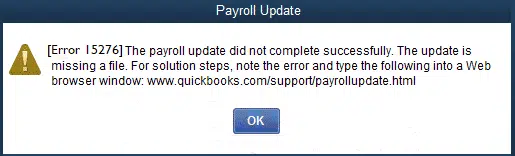
QuickBooks plays an essential role in managing finances and accounting tasks for businesses of all sizes. Nonetheless, like any software, it is prone to errors and glitches. One common issue users may face is QuickBooks Error 15276, which typically occurs during software updates or when downloading payroll updates. This error can disrupt workflow, causing frustration. However, resolving Error 15276 is manageable with the right approach.
Understanding QuickBooks Error 15276:
QuickBooks Error 15276 often arises during payroll update processes. Users may encounter this error message when attempting to download payroll updates, which typically states: “The payroll update was not completed successfully. One of the files to be updated was in use and could not be replaced.”
This error can occur due to various reasons, including:
- Incomplete Installation: If the QuickBooks installation process is not completed properly, it may lead to Error 15276.
- Corrupted QuickBooks Files: Damaged or corrupted QuickBooks files can trigger this error during software updates.
- Firewall or Security Software: Security software or firewall settings may sometimes interfere with the update process, causing Error 15276.
- Insufficient User Permissions: Users may encounter this error if they lack sufficient permissions to modify QuickBooks files or perform updates.
Troubleshooting QuickBooks Error 15276:
Now that we understand the potential causes, let’s explore the steps to troubleshoot and resolve QuickBooks Error 15276:
- Check Internet Connection: Ensure your internet connection is stable and uninterrupted during the update process.
- Restart QuickBooks: Sometimes, simply restarting QuickBooks can resolve temporary glitches.
- Run QuickBooks as Administrator: Right-click on the QuickBooks icon and select “Run as administrator” to ensure necessary permissions.
- Disable Security Software: Temporarily turn off any security software or firewall settings blocking QuickBooks updates.
- Update QuickBooks Manually: If automatic updates fail, try downloading and installing updates manually from the QuickBooks website.
- Repair QuickBooks Installation: Navigate to Control Panel, select “Programs and Features,” find QuickBooks, and choose “Repair.”
- Check User Permissions: Ensure your user account has sufficient permissions to modify QuickBooks files and perform updates.
- Verify Payroll Subscription: Ensure your payroll subscription is active and up-to-date.
Preventing Future Occurrences:
To prevent QB Error 15276 in the future, consider implementing these practices:
- Regular Software Updates: Keep QuickBooks and related components up-to-date to prevent compatibility issues and security vulnerabilities.
- Backup Company Files: Regularly back up QuickBooks company files to prevent data loss.
- Monitor Security Settings: Ensure security software and firewall settings do not interfere with QuickBooks updates.
- User Training: Educate users on using QuickBooks and performing updates properly.
- Technical Support: Establish a relationship with QuickBooks support for assistance with complex issues.
Conclusion:
QuickBooks Error 15276 can be frustrating, but with proper troubleshooting and preventive measures, it can be overcome. By understanding the causes, following troubleshooting steps, and implementing preventive practices, you can minimize this error and keep QuickBooks running smoothly. If issues persist, contact QuickBooks support or consult a professional for tailored guidance. With patience and persistence, QB Error code 15276 can be effectively resolved, ensuring uninterrupted productivity in your business operations.
