Step by Step Guide to Fix QuickBooks Error 80070057
Fixing QuickBooks Error 80070057 can be tricky, but I’ll guide you through the process step by step. This error often occurs when you try to open a company file with the incorrect file extension or when there’s a problem with the QuickBooks installation. Here’s a comprehensive guide to help you resolve this issue.
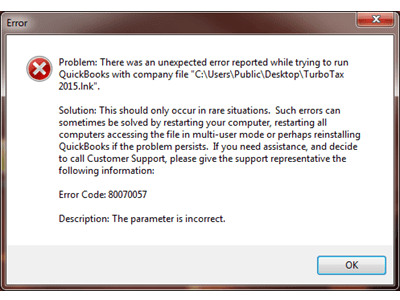
QuickBooks Error 80070057 typically happens due to:
- Incorrect File Extension: Using the wrong file extension while opening the company file (like .qbw, .qbb, .qbx).
- Corrupted Company File: When the company file is damaged or corrupted.
- Third-Party Firewall or Security Software: These can sometimes block QuickBooks from accessing the necessary files.
- Multiple Instances of QuickBooks: Simultaneous access or opening of the same company file on different computers.
- Outdated QuickBooks Version: Using an outdated version of QuickBooks may also lead to this error.
Solutions to Fix QuickBooks Error 80070057
Solution 1: Rename .ND and .TLG files
- Open the Folder Containing Company File: Locate the folder storing the company file.
- Locate Corresponding.ND and .TLG Files: You’ll see files with the same name as your company file but with extensions.ND and .TLG.
- Rename.ND and TLG files: Right-click on these files and rename them by adding them.OLD at the end (for example, company_file.qbw.ND should be renamed company_file.qbw.ND.OLD).
Solution 2: Use QuickBooks File Doctor
- Download QuickBooks File Doctor: Intuit provides a tool called QuickBooks File Doctor to fix common company file issues. Download and install it.
- Run QuickBooks File Doctor: Open the tool and follow the on-screen instructions to scan and fix the issue.
Solution 3: Update QuickBooks
- Check for Updates: Open QuickBooks and go to the “Help” menu.
- Select “Update QuickBooks” Follow the prompts to download and install the latest updates.
Solution 4: Change the Company File Location
- Create a New Folder: Make a new folder in C:\ drive.
- Copy Company File: Copy and paste the company file into the newly created folder.
- Open QuickBooks: Launch QuickBooks while holding the Ctrl key. The “No Company Open” popup will appear.
- Open or Restore an Existing Company: Select “Open or Restore an Existing Company” and navigate to the new folder to open the company file.
Solution 5: Configure Firewall and Security Software
- Check Firewall Settings: Ensure that QuickBooks has proper access through your firewall and security software.
- Add QuickBooks to Exceptions: Add QuickBooks executable files (.exe) to the list of exceptions or trusted applications in your firewall or antivirus software.
Solution 6: Check for Multi-User Access
- Ensure Single-User Mode: QuickBooks is set to single-user mode if multiple users are not required to access the company file simultaneously.
Solution 7: Verify and Rebuild the Company File
- Verify Data: Open QuickBooks and go to “File” > “Utilities” > “Verify Data.” It checks for data issues within the file.
- Rebuild Data: If issues are found, use “File” > “Utilities” > “Rebuild Data” to reconstruct the data file.
After trying these solutions:
- Attempt to reopen your company file in QuickBooks to check if the error persists.
- Remember to create a backup of your company file before making any changes.
- If none of these solutions work, consider contacting QuickBooks support for further assistance.
Conclusion!
QuickBooks Error 80070057 can be resolved by following these troubleshooting steps meticulously. Remember to create backups before making significant changes to your files, and always ensure you have a stable internet connection while troubleshooting. If the issue remains unresolved, contacting QuickBooks support for further assistance is recommended.
